Concepts In Widget
picture of widget hierarchy ***
The top-most widget must be a Screen . Because initial calls for rendering and event handling and the like are made to the top of the widget hierarchy by the game loop, there must be special code to handle proper setup (e.g. clearing the screen, GL initialization, clipping planes, etc).
Screen is the Widget subclass which provides the basis for this resolution independence. It is necessarily the top-most widget in the hierarchy and therefore defines the screen area that the widget hierarchy may use while rendering itself.
The way this independence is achieved is through basing sizes of on-screen entities as ratios of a particular measurement of the pixel-based screen size. This measurement is referred to as the screen's size-ratio-basis (see Screen::SizeRatioBasis ). Fractions are given to specify sizes (derived by multiplying the given fraction by the size-ratio-basis to attain pixel size), rather than hard pixel values, so that the relative size of on-screen entities stays the same, regardless of what screen resolution is used.
picture of the screen and the screen size-ratio-basis square ***
The physical screen can even be set to resolutions of different aspect ratios (different width-to-height ratios). This is handled by the definition of the screen size-ratio-basis as the smaller of the horizontal and vertical screen resolution sizes. This allows a main viewing area of a square to act as the basis for sizes of on-screen entities. Using this metric, a 800x600 screen could be resized to 1000x600 for a wide-screen effect, while the fonts stay the same size, because they are based upon fractions of 600 pixels.
two pictures, each of the same content, but one square while the other is widescreen, to demonstrate how the font remains the same size ***
The preferred means of specifying on-screen entity sizes is through fractions of the screen's size-ratio-basis, but the ability to set sizes via hard pixel values is present. This allows resolution-dependent rendering to take place, which is desireable in situations where having a larger screen resolution is necessary to provide more detail.
Widget baseclass only has two parameters in its constructor -- the parent widget (required) and the name of the widget (optional, and it's really only used for debugging as of now). When a widget is constructed, it is automatically added to the m_child_vector of its parent (if the parent is not NULL ), and gets a default StackPriority of SP_NEUTRAL . The widget placed into m_child_vector at the end of the SP_NEUTRAL block of widgets.
some code that shows a bunch of widgets being new'ed
Widgets should always be constructed by using the new operator. This is because the parent widget automatically deletes its children upon its own deletion. Not having to worry about deleting widgets is a very nice feature.
Deletion of widgets can be done during the life of its parent simply by using the delete operator. The child widget being deleted will automatically remove itself from its parent's m_child_vector . This also applies to deleting modal widgets (but not from inside itself). See Modal Widgets for more information.
Events can actually be created anywhere, and in addition to immediately processing them with EventHandler::ProcessEvent , events can be queued up for later processing using Widget::EnqueueEvent (see EventHandler and EventQueue ).
Widget provides a number of specialized overridable event-handling methods: Widget::ProcessKeyEvent , Widget::ProcessMouseButtonEvent , Widget::ProcessMouseWheelEvent , Widget::ProcessMouseMotionEvent , Widget::ProcessJoyEvent , and Widget::ProcessCustomEvent . The method Widget::HandleEvent should not be overridden by widget subclasses, as critical event wrangling goes on in this method.
Event handling methods return a boolean value indicating if the event was handled. Returning false generally means that the widget doesn't want to use the event and other (appropriate) widgets may have a chance at it. Returning true generally means that the widget has actually processed the event and that no other widgets should process it. When an event is "processed", nothing actually happens to the event (it is qualified as const). Deletion of the event object almost always happens at the same scope as it was generated (e.g. the game loop, or inside Widget::InternalProcessMouseEvent in the case of focus events). An exception to this rule is in Widget::ProcessDeleteChildWidgetEvent , which is an asynchronous event (meaning the event is queued up for later processing, rather than immediately handled).
The Event baseclass stores the game loop time, so that the time that each event was created is known.
Widgets that are disabled may not receive/process events.
Mouse events will not propagate to hidden widgets.
Keyboard events are very simple to handle. They simply propagate down the widget hierarchy, choosing whichever child widget is currently Focused .
The overridable method for subclasses to handle keyboard events is Widget::ProcessKeyEvent .
For more information about keyboard events, see Event , EventKey , EventKeyDown , EventKeyUp , and EventKeyRepeat .
Mouse button events have the property of screen position, which denotes the location that the mouse cursor was when the event was generated. In addition to being propagated down the widget hierarchy, mouse button events cause the widget focus to be changed. If a particular widget has mouse grab on, mouse button events (actually all mouse events) will be sent to it, and then possibly further to its children. In the case where no widget has mouse grab on, the mouse button event is sent down the hierarchy to whatever widget whose screen rectangle it falls upon. If the event falls on a particular widget that doesn't have focus , a new focus event ( see EventFocus ) will be generated to focus the widget line laying beneath the location of the mouse button event.
The overridable method for subclasses to handle mouse button events is Widget::ProcessMouseButtonEvent .
For more information about mouse button events, see Event , EventMouse , EventMouseButton , EventMouseButtonDown , and EventMouseButtonUp .
Mouse wheel events behave exactly as mouse button events except that they do not cause focus events. This means that mouse wheel events can be sent to widgets that are not in focus. For example, if a mouse wheel event performs vertical scrolling on a list-type widget, but a text-entry widget currently has focus, you can type into the text-entry widget while simultaneously scrolling the list-type widget (the mouse cursor must be over the list-type widget). The text-entry widget will not lose focus.
The overridable method for subclasses to handle mouse wheel events is Widget::ProcessMouseWheelEvent .
For more information about mouse wheel events, see Event , EventMouse , EventMouseButton , and EventMouseWheel .
Mouse motion events behave exactly as mouse button events, again with the exception that they do not cause focus events. Once a mouse motion event is processed, the widget stores the event's screen position in Widget::m_last_position so that calculations may be done easily which require knowledge of the mouse's previous location. Additionally, mouse motion events cause mouseover events, which keep track of which widgets are currently under the mouse cursor.
The overridable method for subclasses to handle mouse motion events is Widget::ProcessMouseMotionEvent .
For more information about mouse motion events, see Event , EventMouse , and EventMouseMotion .
The overridable method for subclasses to handle mouse button events is Widget::ProcessJoyEvent .
For more information about joystick events, see Event , EventJoy , EventJoyAxis , EventJoyBall , EventJoyButton , EventJoyButtonDown , EventJoyButtonUp , and EventJoyHat .
Custom events are handled in a completely unrestricted manner (excepting by disabled widgets), allowing the subclassed widgets to handle/delegate them as necessary.
The overridable method for subclasses to handle mouse button events is Widget::ProcessMouseButtonEvent .
For more information about custom events, see Event , and EventCustom .
m_child_vector ). This order is used in a few other manners, such as relative position inside a Layout . During rendering, the back-most widget will be rendered first, and the front-most widget will be rendered last, so a layering effect can be achieved.show 2 pictures of child widgets being rendered in different orders ***
SP_STAY_ON_BOTTOM, SP_NEUTRAL, SP_STAY_ON_TOP. All widgets of identical stack priority remain in a contiguous block inside Widget::m_child_vector . This means that, for example, you may not reorder a SP_NEUTRAL widget to be after a SP_STAY_ON_TOP widget. Using this, you can guarantee that particular widgets will stay on the top or bottom of the widget rendering order. For example, in a game view widget you might want a text label which displays the framerate to be above all other HUD elements. This stack priority is used by Dialog in combination with the way Layout uses the child widget order to position widgets, to cause the OK/Cancel controls to always remain at the bottom of the dialog's layout.picture of contiguous blocks of stack priority widgets in m_child_vector ***
Rendering is done by overriding the Widget::Draw method. The method traverses the widget hierarchy, drawing each child widget in the proper back-to-front order, and in the proper location. The parent widget is always drawn before all of its children, because the notion is that the child widgets are "on top" of the parent widget, (think of the screen as a table, and the widgets as books). Any subclass that overrides Draw must take care to call its superclass' Draw function (usually before anything else) so that the background and other visual elements can be rendered.
step-by-step pictures of rendering each widget in a simple control panel, showing the screen after each call to Draw ***
The single parameter to Draw is a RenderContext which provides the clipping rectangle (renderable area) and color mask (for tinting widgets with certain colors). Most (if not all) rendering functions will take a RenderContext as a parameter, and in most cases, there is no need to modify/extend the RenderContext given in Draw. In the course of traversing and drawing the hierarchy, Draw will properly set up the clipping rectangle and color mask for each child widget it draws. The clipping rectangle will be the intersection of {the clipping rectangle of the RenderContext parameter in Draw} with {the rectangle representing the child widget's viewable area}. If this area is zero, rendering will be skipped. The color mask is calculated by multiplying {the color mask of the RenderContext parameter in Draw} with {the child widget's color mask}. This multiplication is done component-by-component. The color mask is applied in a similar fashion when actually used in rendering functions -- the pixel color is multiplied by the color mask.
picture of widget hierarchy with focus line ***
Other properties use the focused widgets in certain ways. A widget which has mouse grab on also necessarily has focus from its parent widget. Mouse button events cause focus events which may cause the focused widget line to change.
picture of widget focus line changing ***
When the focus line is changed, first the appropriate widgets are unfocused, starting at the bottom. The unfocusing stops at the first widget which is a common ancestor of both the widgets being unfocused and the new focus widgets. Then, widgets, starting just below the common ancestor, going down, are focused. This ordering ensures that the focus line is contiguous (if incomplete) from the top of the hierarchy, going down. The act of focusing a widget entails setting Widget::m_focus in its parent. If there is no parent (if it is a top-level widget), then the widget has focus by default (since the game loop sends all events through it to begin with).
There are two overridable methods which allow subclasses to specify behavior for when a widget is being focused ( Widget::HandleFocus ) and when it is being unfocused ( Widget::HandleUnfocus ). These are called exactly in the order specified in the previous paragraph.
Widgets can manually focus and unfocus themselves via methods Widget::Focus and Widget::Unfocus .
One important property to note when writing a Widget subclass is that of Widget::m_accepts_focus . When true, this value indicates that a widget can be focused. A value of false will cause Widget::Focus to return early, without having done anything to the state of the hierarchy's focused widget line. This implies that if the widget contains any children, they will not be able to attain focus. Most widgets which the user will interact with will want to set this value to true. An example of a widget which has a value of false are Label (which does not accept user input and does not contain any children).
Relevant methods include Widget::Focus , Widget::IsFocused , and Widget::AcceptsFocus .
picture of control panel with mouse over a particular widget, and accompanying widget hierarchy diagram with the mouseover'ed widgets highlighted ***
another picture of the same control panel and diagram but with a different mouseover line ***
Widget provides overridable methods for subclasses to customize behavior when receiving or losing mouseover status. These are Widget::HandleMouseoverOn and Widget::HandleMouseoverOff respectively.
Relevant methods include Widget::MouseoverFocus and Widget::IsMouseover .
Turn mouse grab on and off using the methods Widget::GrabMouse and Widget::UnGrabMouse respectively.
Widget provides overridable methods for subclasses to customize behavior when mouse grab is turned on or off. These are Widget::HandleMouseGrabOn and Widget::HandleMouseGrabOff .
Other relevant methods include Widget::IsMouseGrabbed and Widget::FocusHasMouseGrab .
picture of a control panel, then another picture of same control panel with some widgets disabled ***
Widgets can be enabled and disabled using the following methods: Widget::SetIsEnabled , Widget::Enable , and Widget::Disable .
Other relevant methods include Widget::IsEnabled .
An important interaction between hidden widgets and Xrb::Layout (see Automatic Widget Placement) is that a widget that belongs to a Layout , if hidden, will "disappear" from the Layout , as though it never existed. This can be useful when cramming lots of controls into a single Layout , and then only un-hiding a few at a time.
picture demonstrating a layout, then another picture with same layout with one of the widgets hidden ***
Widgets are hidden and shown using the following methods: Widget::ToggleIsHidden , Widget::SetIsHidden , Widget::Hide , and Widget::Show .
Relevant methods include Widget::IsHidden .
picture of widget with the min/max sizes superimposed ***
When a widget is resized , if the requested size does not satisfy the constraints given by the min/max size properties, a new size will be calculated which most closely matches that of the requested size. The widget will then be resized using this value, so that it will satisfy the min/max size properties.
picture of widget resized to something outside of its valid size, with min/max sizes superimposed ***
Setting the minimum and maximum size properties of widgets can be done using a variety of methods: Widget::SetSizePropertyEnabled , Widget::SetSizeProperty , Widget::SetSizePropertyRatio , Widget::SetSizePropertyRatios , Widget::FixSize , Widget::FixSizeRatios , Widget::UnfixSize , Widget::FixWidth , Widget::FixWidthRatio , Widget::UnfixWidth , Widget::FixHeight , Widget::FixHeightRatio , and Widget::UnfixHeight .
Other relevant methods include Widget::MinSizeEnabled , Widget::MinSize , Widget::MaxSizeEnabled , Widget::MaxSize , and Widget::AdjustedSize .
See Layout for extensive examples of controlling and interacting with resizing size-constrained widgets. See also Automatic Widget Placement .
Widget subclass Layout implements an effective mechanism for automatically positioning and sizing widgets. Layouts can be thought of simply as grids which child widgets (children of the Layout ) will be placed into. Grids may be any size, including 1 row by N columns ( "Xrb::HORIZONTAL" "HORIZONTAL" ) and N rows by 1 column ( "Xrb::VERTICAL" "VERTICAL" ). Grid size is specified upon construction of the Layout widget. One dimension of the layout is always left open, meaning that as more child widgets are added to the layout, it grows in the open dimension to accomodate the new children.picture of a grid layout growing to accept more children ***
The critical feature of Layout is that it guarantees that its children's min/max size properties are respected. It also attempts to respect its own min/max size properties, though the children's min/max size properties will always take precedence. Through careful planning of min/max size properties for widgets in a layout, user interfaces which behave in a robust manner when being resized can be made. This is another example of the attempt to be screen-resolution agnostic.
picture demonstrating a shrinking layout preserving the min/max sizes of its children ***
One important thing to note is that Layout uses the order of child widgets in Widget::m_child_vector to specify the relative ordering of widgets in grid positions. Another thing to note is that if a widget inside a layout is ever hidden, it will behave as if it were not in the layout, and the positions of the proceeding widgets will shift up to take its place.
picture of a widget being hidden and the other widgets shifting up ***
The way Layout respects the child widgets' min/max size properties is that it decides min/max widths/heights for the columns and rows respectively. All of the widgets in a particular column are allocated the width decided to be optimal for that column. All of the widgets in a particular row are allocated the height decided to be optimal for that row.
When there is a conflict between two widgets in a particular row or column (for example, one widget's maximum height is 200 pixels, whereas the other widget's minimum height is 300 pixels), the minimum property takes precedence so that there is enough space to satisfy the maximum property as well. The widget with the maximum property will end up having extra space above and below it, so the Layout will center that widget vertically in the grid slot.
There is a notion of margins in a Layout , which define space between the rows/columns as well as around the edge of the widget. The space between the rows/columns is derived from the "layout spacing margins" in the widget skin associated with the Layout . Similarly, the spacing around the border of the widget is derived from the "layout frame margins" in the widget skin.
picture demonstrating different spacing margins ***
Widget has a feature which allows a child widget to be kept stretched to fill the entire (parent) widget. Changes in min/max size properties will affect the child widget, and resizing the parent widget will take into consideration the min/max size properties of the child widget. The child widget will also be repositioned to exactly fill the parent widget. This feature is primarily used when a single widget needs to be placed inside a container-type widget (such as a control panel in ModalWidget or a layout widget in Screen ).picture of dialog box popped up over other stuff ***
When a modal widget is created, it is effectively a child of the top-level widget, will receive events from the top-level widget, and be drawn by the top-level widget. This is necessary to implement the "on top of everything" nature of modal widgets. To this end, you will see the relevant code for handling events when modal widgets exist in Widget::Draw and Widget::HandleEvent .
Because modal widgets have exclusive control when they are active, and it is unwise to delete an object from within its own code, there is a special way to delete modal widgets from inside themselves (for example, when in a Dialog , one hits the OK or Cancel button). A call to ModalWidget::Shutdown must be made. This will enqueue a child widget deletion event ( EventDeleteChildWidget ) to the modal widget's actual parent, make the modal widget not modal, and hide it. The child widget deletion event will be processed in the next iteration of the game loop, at which point the modal widget will be deleted.
There are a few notable caveats when using modal widgets:
Screen ) may not be made modal, since modal widgets are effectively made children of the top-level widget. Layout sizes and positions. Effectively the modal widget is not even in the layout. picture showing what the hell the frame margins are ***
For example, Xrb::Layout uses the frame margins in the manner described above to contain all its child widgets as they are layed out.
picture showing layout ***
Xrb::Label uses the frame margins to indicate where the valid region for textual content is
picture showing label ***
Frame margins are also used when drawing the widget's background ( see Xrb::WidgetBackground ). Some background types use the frame margins to indicate the size of various sections of the background.
picture of StylizedBackground ***
Relevant methods include Xrb::Widget::FrameMargins , Xrb::Widget::SetFrameMargins , Xrb::Widget::SetFrameMarginRatios , and Xrb::Widget::HandleChangedFrameMargins .
See also Widget Skinning for more details.
WidgetBackground , and any background can be used in any widget (though it should be noted that some widgets intentionally do not use their backgrounds).pictures of different backgrounds ***
Widget provides Xrb::Widget::SetRenderBackground which allows you to specify which WidgetBackground object should be used to when rendering. Additionally, the overridable method Xrb::Widget::UpdateRenderBackground allows a subclass to specify how the background should be set. Refer to Xrb::Button::UpdateRenderBackground and Xrb::Button::HandleChangedWidgetSkinWidgetBackground for example usage.
Other relevant methods include Xrb::Widget::Background , Xrb::Widget::SetBackground , and Xrb::Widget::RenderBackground .
See also Widget Skinning for more details.
WidgetSkin to use in various functions ( for example, Xrb::Button::UpdateRenderBackground ). WidgetSkin objects are handled through Xrb::WidgetSkinHandler , which Xrb::Widget derives from. The bulk of the accessors and modifiers for dealing with WidgetSkin are in WidgetSkinHandler .pictures of same widget hierarchy using different widget skins ***
Widgets can also change the properties of their widget skins. When this is done, the entire widget hierarchy is traversed, calling the appropriate property-changed handler function ( see Xrb::WidgetSkinHandler::HandleChangedWidgetSkinWidgetBackground , Xrb::WidgetSkinHandler::HandleChangedWidgetSkinFont , Xrb::WidgetSkinHandler::HandleChangedWidgetSkinTexture , and Xrb::WidgetSkinHandler::HandleChangedWidgetSkinMargins ). Each of these handler functions indicates which specific property has changed (e.g. button background, button-pressed background, etc). The property-changed handler functions are meant to be overridden by Widget subclasses in order to provide custom behavior when WidgetSkin properties change.
WidgetSkin is divided up into several types of widget properties: widget background, font, texture, and margins. Each of these types contain specific properties. For example, the widget background type includes specific backgrounds such as button background, button-pressed background, and button-mouseover background. See Xrb::WidgetSkin for more details on property types and specific properties.
One thing to note which may be confusing at first is that some widgets, Widget included, provide property-changed handlers for specific properties ( for example, Xrb::Widget::HandleChangedFrameMargins ). These handlers generally shadow a member variable which is stored in the particular Widget subclass, such as Xrb::Widget::m_frame_margins or Xrb::Label::m_font .
It should be noted that it is not necessary to add properties to WidgetSkin just to use them in a particular widget. WidgetSkin is merely meant to provide a convenient and easy mechanism for common widget properties to be used and changed in an efficient and consistent manner.
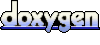 1.5.8
1.5.8